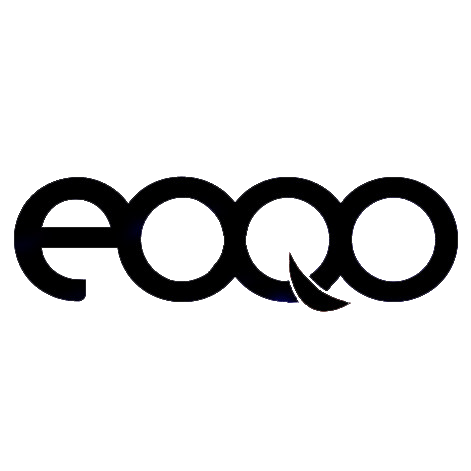Gigabit Wireless Bridge Installation Guide
Models: CPE1100 | CPE1200 | CPE1201 | CPE920
A. Thank you for purchasing our product. Please read the user manual carefully before use. If you encounter any issues, do not hesitate to contact us for assistance.
B. Installing this device requires some network knowledge. If you are unable to complete the installation, please reach out to us or consult a professional for help.

Introduction
The CPE1200 Series Bridge is a long-distance 5.8GHz wireless point-to-point transmission device that utilizes advanced wireless communication technology. It uses the air as a medium to transmit network data, enabling point-to-point or point-to-multipoint interconnections over long distances. The bridge operates at the data link layer to interconnect local area networks (LANs). With a transmission range of up to 3 km, the CPE1200 series WiFi bridge typically consists of two parts: one in Master Mode and the other in Slave Mode.
In Master Mode, the bridge connects to devices like a DVR/NVR, while in Slave Mode, it connects to devices such as an IP camera. The master bridge can wirelessly receive data from multiple slave bridges, making it easy and convenient to manage devices remotely. This system can extend your network’s WiFi range point-to-point to locations such as barns, garages, churches, warehouses, or even to your neighbor's house via wireless bridge signal transmission. There’s no need for new modems or monthly fees, which saves you money.
Wireless bridges like the CPE1200 are also widely used in various industries, including highway systems, reservoirs, rivers, elevator monitoring systems, port and wharf monitoring, and marine aquaculture.
Features:
-
Gigabit Support: 1000Mbps RJ45 LAN port
-
Long-Distance 5.8GHz Wireless WiFi Transmission
-
High-Gain Antenna: Built-in 16dbi WiFi antenna
-
Transmission Range: Up to 3km (Barrier-Free)
-
WiFi Standards: IEEE802.11ac, IEEE802.11n, IEEE802.11a, IEEE802.3u
-
Master Mode WiFi Hotspot: Only the master bridge outputs the WiFi hotspot
-
Easy Setup: Dialing for simple master and slave mode configuration
-
Network Compatibility: Supports WDS networking and video network modes
-
Modes Supported: Point-to-Point and Point-to-Multipoint
-
Power Saving: Dynamic MIMO power saving (DMPS) and APSD
-
Power Supply: Supports 24V POE power supply for easy installation
-
Device Management: WEB GUI access to manage via PC
-
Warranty: 1-year warranty with fast customer technical support
-
Certifications: FCC ID certification for compliance with US radio standards
How to Get the Wireless Bridge Working
The wireless bridge operates in two modes: Auto Mode and Customize Mode.
We strongly recommend using Auto Mode when setting up the device for the first time. Once you become familiar with the network settings, you can switch to Customize Mode for more advanced configurations.
Gigabit Wireless Bridge Package

Package Included:
-
2 x Wireless Bridges
-
2 x POE Power Adapters
-
2 x Metal Hoops
-
1 x User Manual
Note:
The wireless bridge is powered via a PoE (Power over Ethernet) adapter through a network cable, so it does not require a DC power adapter. (The package does not include a DC power adapter.) If necessary, you may purchase a 12V 1A DC power adapter separately.
Reset Button
Press and hold the reset button for more than 10 seconds to restart the system. The LED display will flash a numeric sequence. In setup mode, a short press will cycle through different working channels, displaying characters such as “0,” “1,” “2,” ... “A,” “B,” ... “F.”
A-B Mode Switch
-
Position A: The bridge operates in Master Mode (Transmitter).
-
Position B: The bridge operates in Slave Mode (Receiver).

Pairing Guide
1. Preconfigured Bridge
The two wireless bridges are pre-paired before shipment. When you receive the bridges, simply connect the PoE adapter to the bridge using a network cable. Once connected, the two bridges will automatically pair and establish a connection. When the pairing is successful, the green signal indicator will turn into a solid light.
If the bridges do not automatically pair and connect, please follow the instructions below to manually pair and connect them.
2. Configure Master and Slave Modes
The package includes one pair of wireless bridges. To configure the master and slave modes:
-
Set one bridge to Master Mode by switching the mode switch to the "A" position.
-
Set the other bridge to Slave Mode by switching the mode switch to the "B" position.
Please refer to the diagram below for guidance:

A. Mode Switch Configuration
-
Master Mode:
Move the mode switch to the “A” position. In this mode, the device functions as the master, and the round light “B-LED” will be off. -
Slave Mode:
Move the mode switch to the “B” position. In this mode, the device functions as the slave, and the round light “B-LED” will turn on.
3. Point-to-Point Pairing Steps
-
Switch to Master and Slave Modes:
-
Set one bridge to “A” position (Master Bridge).
-
Set the other bridge to “B” position (Slave Bridge).
-
-
Connect POE Adapters:
-
Connect each bridge to its respective POE adapter using a network cable.
-
Plug the POE adapters into a power source.
-
-
Power On the Bridges:
-
Wait for the bridges to power up, which typically takes about 60 seconds.
-
-
Reset Button:
-
Press the “Reset” button to cycle through channels. It will start from “0”, then “1”, “2”, …, “A”, “B”, “C”, ..., “F”, cycling continuously.
-
-
Set Same Channel:
-
Ensure both bridges are set to the same channel, for example, channel “1”.
-
-
Pairing Completion:
-
Wait for 2-5 minutes. Both bridges will complete the pairing process. When the numeric display on the LED digitron becomes solid, and the signal light on the side of the bridge turns on, pairing is successful.
-
-
Final Setup:
-
Connect the Master Bridge to the internet source (such as a router or DVR).
-
Connect the Slave Bridge to a PC, router, or cameras.
-
Install both bridges at their target locations. Please refer to the diagram below for guidance:
-
Connection A: Data Transfer Through POE Adapter
-
Bridge A:
The 1000M port of Bridge A connects to the POE port of the POE adapter. The LAN port of the POE adapter connects to the 1000M router. -
Bridge B:
The 1000M port of Bridge B connects to the POE port of the POE adapter. The LAN port of the POE adapter connects to the computer or router.
Please refer to the diagram below for further illustration:

Connection A data transfer path

Connection B: Connecting to the 1000M Port of the Bridge
-
Bridge A:
The 1000M port of Bridge A connects to the Router. The PoE port of the POE adapter connects to the 100M port of Bridge A. -
Bridge B:
The 1000M port of Bridge B connects to the computer or router. The PoE port of the POE adapter connects to the 100M port of Bridge B.
Please refer to the diagram below for further clarification:
Connection B data transfer path

Note:
-
Connection A: Must use a 1000M speed POE adapter for optimal performance.
-
Connection B: Can use either a 100M or 1000M speed POE adapter.
We recommend using Connection B as it allows for direct data transfer from end to end, ensuring zero delay and lossless data transmission. This setup will significantly speed up the data transfer between Bridge A and Bridge B.
For internet access extension applications, the Slave Bridge can be connected to multiple devices, such as a Computer or Router. Please refer to the diagram below for further details:

Note:
If the Slave Bridge is connected to a Router, you will receive a WiFi hotspot output, allowing you to connect devices like cell phones. You can also connect it directly to a computer.
4. Point-to-Multipoint Pairing Steps
Example: One Master Bridge with Three Slave Bridges
-
Set Master and Slave Modes:
-
Set one bridge to “A” position (Master Bridge).
-
Set the three bridges to “B” position (Slave Bridges).
-
-
Connect POE Adapters:
-
Connect the POE adapter to each bridge via a network cable.
-
Plug the POE adapters into a power source.
-
-
Power On the Bridges:
-
Wait for the bridges to power on, which typically takes about 120 seconds.
-
-
Reset Button:
-
Press the “Reset” button to cycle through channels. It will start from “0”, then “1”, “2”, ..., “A”, “B”, “C”, ..., “F”, cycling continuously.
-
-
Set Same Channel:
-
Ensure that all four bridges are set to the same channel, such as channel “C”.
-
-
Pairing Completion:
-
Wait for 2-5 minutes. All bridges will complete the pairing process. When the numeric display on the LED digitron becomes solid, and the signal light on the side of each bridge turns on, the pairing is successful.
-
-
Final Setup:
-
Connect the Master Bridge to the internet source (such as a router or DVR).
-
Connect each Slave Bridge to a PC, router, or camera.
-
Install the bridges at their target locations. Please refer to the diagram below for clarification:
-
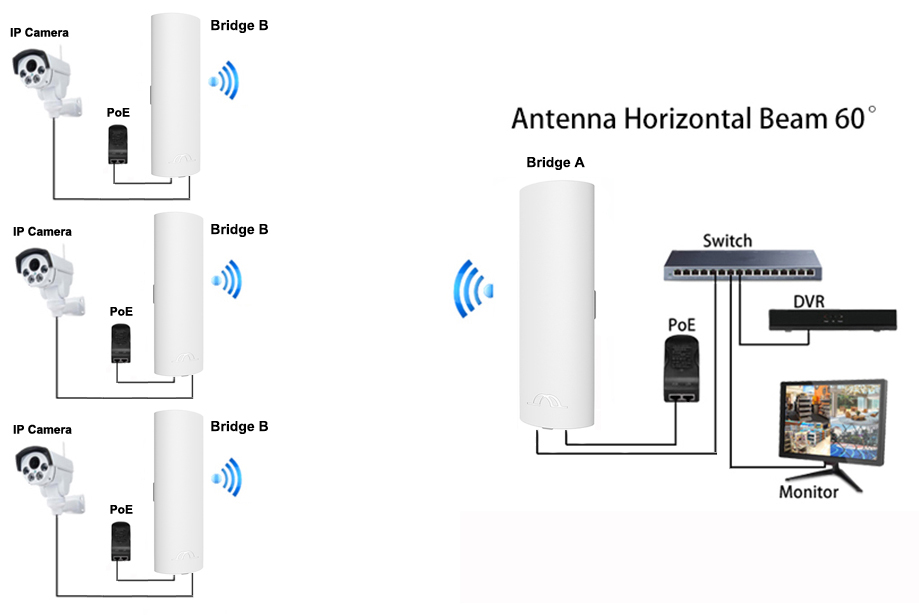
5. Point-to-Point Internet Extension Connection Example
5.1 Set the Master Bridge
-
Set one bridge to Master Mode.
-
Short press the “Reset” button to adjust the channel to “6”.
-
The LED digitron will briefly display “L” for a second, then flash the numeric “6” every second. This indicates that the master bridge is set correctly and is waiting for pairing.
5.2 Set the Slave Bridge
-
Set the second bridge to Slave Mode.
-
Short press the “Reset” button to adjust the channel to “6”.
-
The LED digitron will briefly display “L” for a second, then flash the numeric “6” every second.
-
Keep the front sides of both bridges facing each other. Wait for a few seconds. When the flashing numeric on the LED digitron stops and remains solid, both bridges are in sync, meaning the pairing is successful.
5.3 Connect for Internet Extension
-
After successful pairing, connect the internet source to the LAN port of the POE adapter on the Master Bridge.
-
Connect the LAN port of the POE adapter on the Slave Bridge to a router or computer’s LAN port.
-
This setup will extend your WiFi over a long distance.
Note:
The Master Bridge also provides a WiFi hotspot (the Slave Bridge does not support WiFi output). You will need to enter the password to access the hotspot. For the password, please refer to pages 10, 11, and 16 of the user manual.
Connect Bridge Via PoE Adapter
This configuration allows you to extend your WiFi over long distances using the topology outlined below:

Install Wireless Bridge

Installation Steps:
-
Position the Bridges:
Place the bridges face-to-face in the same direction. Note: The bracket is not included in the package. -
Connect the PoE Adapter:
Use a long network cable to connect the PoE adapter to the bridge. Connect the LAN port of the bridge to the PoE port of the PoE adapter.
It’s recommended to use a Cat 5e (or higher) shielded network cable with a ground wire. -
Connect the PoE Adapter to Devices:
Connect the LAN port of the PoE adapter to a camera, PC, router, or switch. The PoE adapter will provide both power and data transmission to the bridge. -
Master and Slave Configuration:
-
The LAN port of the PoE adapter connected to the Master Bridge should be linked to the monitor or internet source.
-
The LAN port of the PoE adapter connected to the Slave Bridge should be connected to cameras, routers, or other devices.
-
Note:
Before installation, please ensure that the wireless bridges are properly paired. Refer to the Master and Slave Pairing Setup page for guidance.
Installation Tips:
-
Proper Placement:
-
Ensure the two bridges are installed face-to-face with no obstructions between them.
-
The bridges should not pass through walls.
-
Do not install in environments with high electricity or strong magnetism, and avoid interference from other signals.
-
If transmission is slow or the connection drops, you may need to change the channel of the bridges to find a free channel.
-
-
Transmission Range:
-
The bridge has a horizontal transmission angle of 60° and a vertical angle of 30°.
-
For point-to-multipoint installations, ensure that the Slave Bridge is within the signal range of the Master Bridge.
-
Advanced Settings:
How to Access and Set via Computer
-
Connect the PoE adapter to the wireless bridge via a network cable.
The bridge will receive power from the PoE adapter, so no DC power adapter is required.

2. Check the LED Indicator on the Wireless Bridge
-
Check the numeric displayed on the LED indicator of the wireless bridge.
For example, if the numeric displayed is “1”, and the mode switch of the bridge is set to the “A” position, the IP address of the bridge will be 192.168.255.101.
If the mode switch is set to the “B” position, the IP address will be 192.168.255.201. -
Please refer to the LED Number to IP Address & SSID to Password Chart for a detailed match of the LED numbers, IP addresses, and corresponding passwords.

3.LED Number match to IP & SSID match to password Chart, You can find the LED number & IP, SSID & password from this chart.
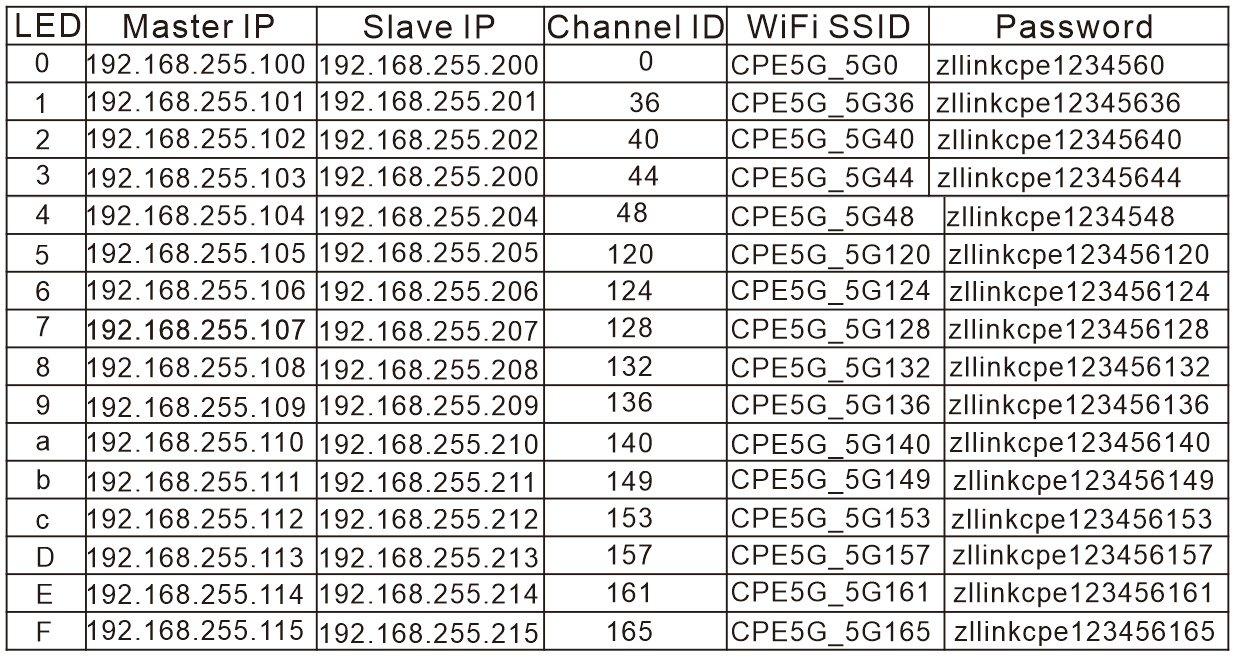
4.Modify your computer’s IP address to 192.168.255.xxx,(xxx is from 1 -254), please be careful, the computer’s IP address can not be the same with the wireless bridge, and they must be in the same network segment, please Google how to modify computer IP address, it is simple step. Please refer the below diagram:

Step 1: Find and open "Open Network and Sharing Center" on your computer. Tips: click the network icon at the right corner of the bottom of the screen.

Step 2:Select Ethernet and click “Change Adapter Options”.

Step 3: Select "Local Area Connection" to right-click to open the network properties. Refer to the picture above to open.

Step 4: Double-click the “Internet Protocol version 4(TCP/IPv4)” to go to IP config interface

Step 5: Configure your computer IP address as 192.168.255.xxx(xxx is a figure 2-254), note: the Pc’s IP can not be the same with the bridge.

5. Change Your Computer’s IP Address
-
Change your computer’s IP address to 192.168.255.xxx (where xxx cannot be the same as the IP address of the CPE).
-
Set the subnet mask to 255.255.255.0 (this will autofill).
-
Set the Default Gateway to 192.168.255.xxx.
-
Set the Preferred DNS Server to 192.168.255.xxx.
(You can use 192.168.255.105 as an example, where xxx = 2 as shown in the reference image.)
6. Access the Wireless Bridge Control Panel
-
After modifying your computer’s IP address, open your browser and enter the IP address of the wireless bridge.
For example, enter “192.168.255.204” in the browser's address bar to access the bridge’s control panel.

Note:
Please refer to the IP correspondence table to find the IP address of the wireless bridge. If you are unable to find it, you can download the IP scan tool to scan for it.
We provide a Windows-compatible software to search for the IP address. You can download it from the EOQO download page. On the download page, select the CPE1200 software tool, click to download, and unzip the file. You will see the software files as shown in the diagram below:
-
Double-click the “find.exe” file, and the following interface will appear:

7.On the login interface, the default user name and login password of the wireless bridge are "admin", just entry the user name and password to login.
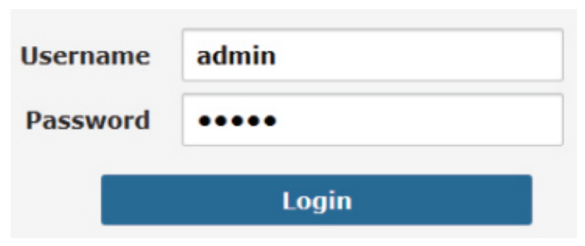
Note:
“admin” is not the password for the WiFi SSID. It is only the password for accessing the WEB GUI.
8. Login Successful, Proceed to Settings
Once you have logged in successfully, you can navigate to the settings section to configure the wireless bridge.

9. Modify Wireless Settings
In the Wireless Settings section:
-
Disable the option for “Hide SSID”.
-
Modify the SSID name and set a new WiFi password.
-
Finally, click “Apply” to save the settings.

Default SSID and Password
The default SSID name and WiFi password are pre-programmed based on the working channel of the bridge. These values change each time you press the “Reset” button, but only the last two or three digits of the SSID and password will change.
For example:
-
If the SSID is CPE5G_5G161, the default password will be zllinkcpe123456161.
-
If the SSID changes to CPE5G_5G153, the password will be zllinkcpe123456153.
The last three digits of the password match the last three digits of the SSID name.
1. Point-to-Point Connection
A. Point-to-Multipoint Video Surveillance Diagram
The point-to-multipoint connection for video surveillance extends over a distance of 0.6 to 1.86 miles with no blocking obstacles.

B. Point-to-Multipoint Extended Network Diagram
The point-to-multipoint connection for network extension covers a distance of 0.6 to 1.86 miles with no blocking obstacles.
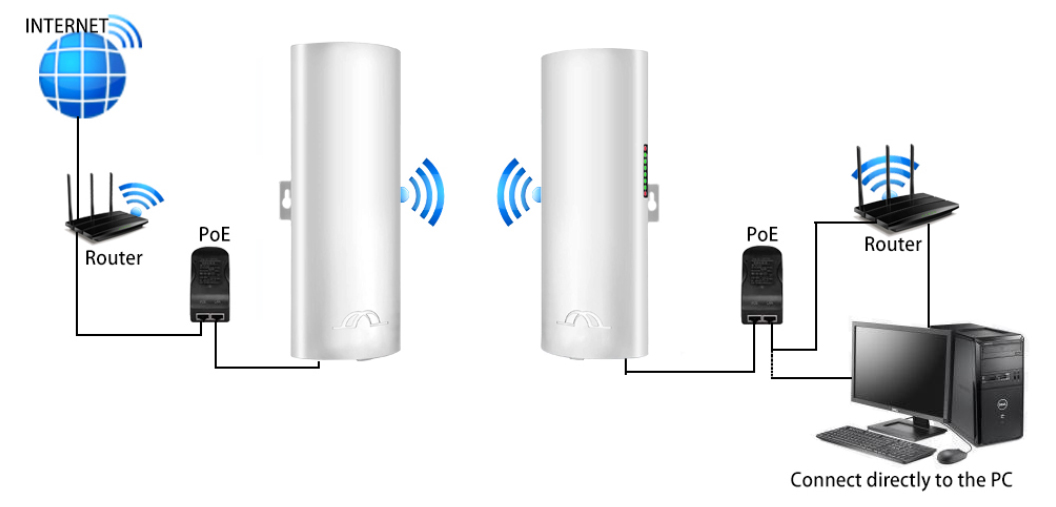
C. Multiple Network Equipment Expansion Diagram
This diagram illustrates how to extend your network to locations such as your warehouse, barns, and garages near your home using multiple network devices.

2. Point-to-Multi-Point Connection
A. Point-to-Multipoint Extended Video Surveillance Diagram
This diagram demonstrates a point-to-multipoint connection for video surveillance, covering a distance of 0.6 to 1.86 miles with no blocking obstacles.

B.Multiples Clients Connection:
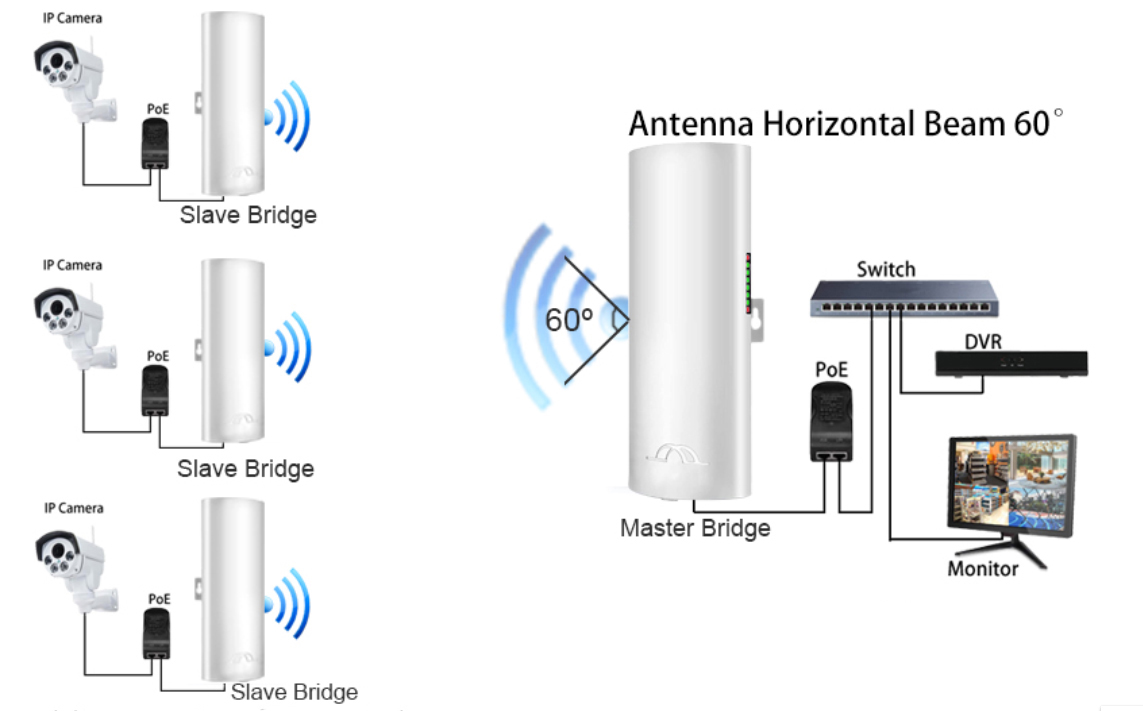
Troubleshooting
Trouble 1: Packet Latency
Possible Issues:
-
Wireless interference.
-
Too much distance, or obstructions like walls between the bridges.
-
The wireless bridge’s installation angle is incorrect, resulting in a weak signal.
-
The current channel is congested.
Solution Steps:
-
Use WiFi analysis tools to choose the best available channel.
-
Ensure the two bridges are within a 1.86-mile distance and avoid walls.
-
Adjust the angle of the bridge based on signal strength.
-
Update the bridge's settings and pair again; different characters represent different channels. A free channel will improve performance.
Trouble 2: Wrong Password
Possible Issues:
-
Forgotten password.
-
Incorrect password input.
-
Confusion between WiFi password and WEB access password.
Solution Steps:
-
Press the “Reset” button for 10 seconds to reset the bridge; the default password is “admin”.
-
Re-enter the correct password.
-
The WEB access username and password are “admin”. The WiFi hotspot password can be found on pages 10, 11, and 16 of the manual.
Trouble 3: Can't Access from Computer
Possible Issues:
-
Issues with the LAN connection or Ethernet cable.
-
Local IP is not on the same network segment as the bridge’s IP.
-
Another device has taken the same local IP.
Solution Steps:
-
Make sure the wireless bridge is connected properly to the computer and the network cable is Cat 5e or above and in good condition.
-
Set your computer’s local IPv4 address to match the bridge’s network. For details, refer to pages 11, 12, and 13.
-
If the set IPv4 address is already used by another device, change it to a unique one.
Trouble 4: System LED Light Off
Possible Issues:
-
The PoE adapter may be damaged.
-
The PoE port or the LED part of the bridge may be broken.
-
The Ethernet cable may be loose, or the RJ45 port may be faulty. Power voltage may be too low or incorrect.
Solution Steps:
-
Check whether the PoE adapter or PoE switch is functioning.
-
Ensure the PoE port of the bridge is in good condition.
-
Verify the Ethernet cable connection and make sure it is plugged into the correct port. Refer to the manual for further details.
-
Check the voltage. Ensure the PoE adapter output is 24V.
-
If necessary, contact us for a replacement.
Trouble 5: Low Transmission Rate
Possible Issues:
-
Packet latency.
-
Poor quality or faulty network cable.
-
Network virus attacks.
-
Too many access users.
-
Network cables of a lower type than Cat 5e.
Solution Steps:
-
Adjust the distance, angle, and channel to reduce latency.
-
Check if the port is isolated to avoid network viruses or broadcast storms.
-
Reduce the number of access users.
-
Use a Cat 5e or higher network cable.
Trouble 6: Device Always Dead
Possible Issues:
-
Static electricity.
-
Running time too long.
-
Lightning strike.
Solution Steps:
-
Ensure the bridge or PoE adapter is properly grounded.
-
If the system has been running for over 7 days, it may halt; reboot it.
-
After a lightning strike, the PoE port may be damaged or unstable. Consider installing a lightning conductor for better protection.
-
Contact us for a replacement.
Technical Support and Service
Thank you for purchasing our Wireless Bridge. Please read the manual carefully before use. If you encounter any problems, feel free to contact us for assistance.
Support for the following issues:
-
Missing accessories in the box.
-
Difficulty pairing or installing the bridge.
-
Damaged wireless bridge or PoE power adapter.
-
The bridge stops working after a period of time.
-
Inability to access the wireless bridge from a computer.
-
Slow speed or performance issues with the wireless bridge.
-
For the latest PDF user manual and other queries.
Contact Information:
-
Tech Service Email: johnwen0822@gmail.com
-
Skype: johnwen0822