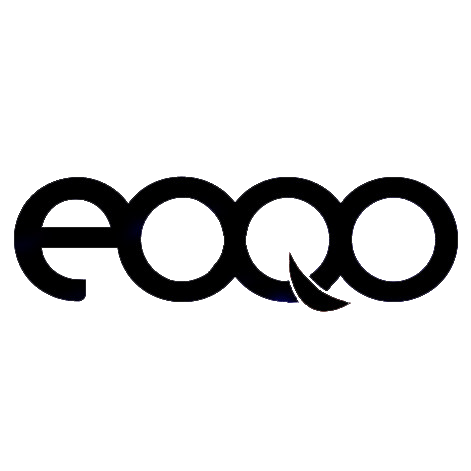100Mbps Wireless Bridge Quick Operation Guide
We offer six different models of the 100Mbps Wireless Bridge, all featuring the same operating interface, with only the shape varying. Below is the model reference for your convenience:

The wireless bridge operates in two modes:
-
Auto Mode:
No computer configuration required. In Auto Mode, the bridge pairs automatically. This mode allows you to extend network access (point-to-point) or transmit video surveillance over long distances (point-to-point). For more details, please refer to the Auto Mode Quick Guide. -
Custom Mode:
Requires computer configuration and network knowledge. In this mode, the bridge can support point-to-multipoint setups for video surveillance or network extension. For full instructions, please refer to the Custom Mode Quick Guide.
Additionally, you can download the Wireless Bridge User Manual and ZLLink Device Tool Software for installation and setup assistance.
Wireless Bridge User Manual & ZLLink Device Tool Software Download
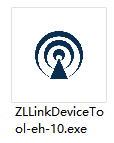 ZLLink Device Tool
ZLLink Device Tool
Download this software to scan the IP address when accessing the wireless bridge via your computer. Simply unzip the file and double-click to open the software. Click the "Scan" button to search for the IP address, which will appear in the IP address column within a few seconds.

Click here to View Wireless Bridge User Manual Online
 Contact us for the PDF User Manual
Contact us for the PDF User Manual

 Click to Watching the Installation Video on Youtube
Click to Watching the Installation Video on Youtube

 Click to Watching the Installation Video on Youtube
Click to Watching the Installation Video on Youtube
How to setup a wireless bridge between two buildings? click HERE for more details.
Gigabit Wireless Bridge Quick Operation Guide
We offer four models of the 1000Mbps Gigabit Wireless Bridge, all featuring the same operating interface, with only the shape differing. Below is the model reference for your convenience:

The Gigabit Wireless Bridge operates solely in Auto Mode:
It automatically pairs without the need for computer configuration. In this mode, the bridge can be used to extend network access (point-to-point) or for long-range video surveillance transmission (point-to-point). For more details, please refer to the Shortcut Guide.
Gigabit Wireless Bridge User Manual & IP Find Tool Download
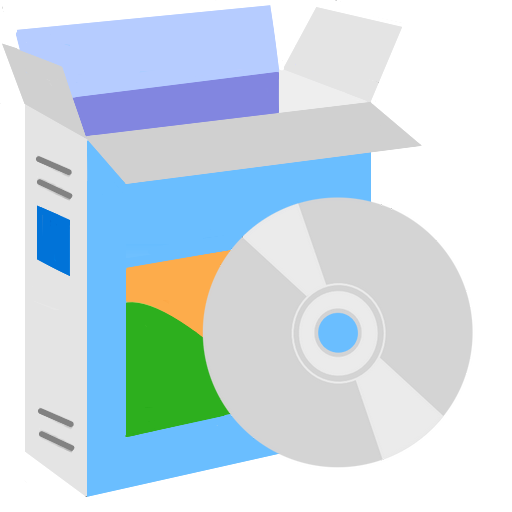 IP Find Tool
IP Find Tool
Download this software to scan the IP address when accessing the wireless bridge via your computer. First, unzip the file and double-click the "find.exe" file to open the software. Then, click the "Scan" button to search for the IP address, which will appear in the IP address column within a few seconds.

Click here to View Wireless Bridge User Manual Online
 Contact us for the PDF User Manual
Contact us for the PDF User Manual
How to Set Up a Gigabit Wireless Bridge Between Two Buildings?
Click HERE for detailed instructions.